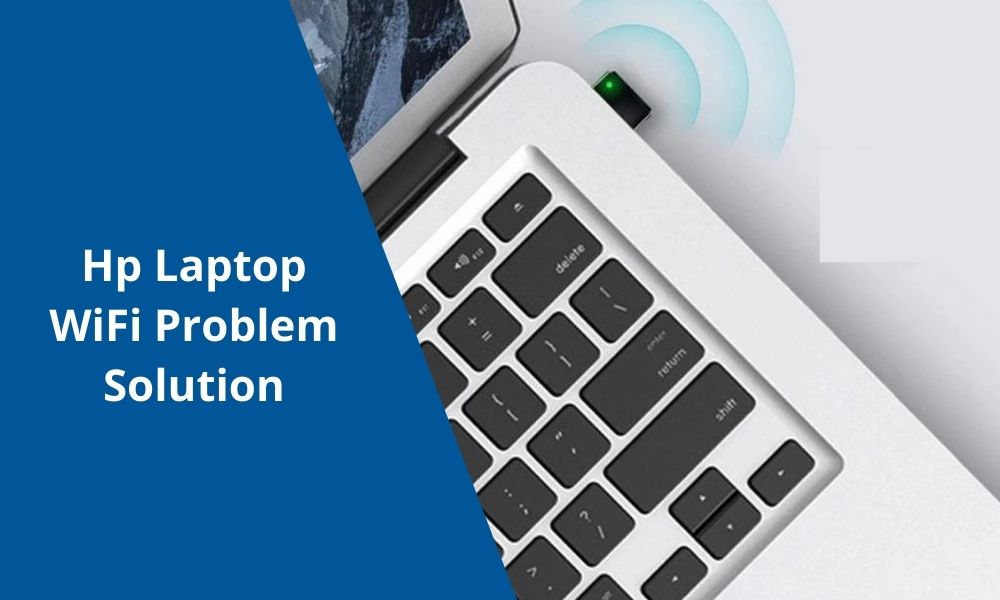
Hp Laptop WiFi Problem Fix in Kolkata
HP Service Center in Kolkata can fix the Wi-Fi problem of your laptop. People now use more laptop internet with Wi-Fi network. So it is very important to have Wi-Fi network connection with the laptop. If you find that you can't open a webpage or email on your laptop, then your laptop is not connected to the Wi-Fi network. If the laptop is not connected to a Wi-Fi network, you will not be able to do anything online.
The first is to find out if the problem is with the Wi-Fi network or your laptop.
- Connect the other device to the Wi-Fi network to make sure your laptop has Wi-Fi enabled. If another device connects to a Wi-Fi network, then your laptop has a problem. So you need to fix the problem on the laptop.
- If the other device is not connected to the Wi-Fi network, then the problem is with the network. So you need to solve the problem of Wi-Fi network.
- Here are some simple steps you can take to resolve the connection issues between your laptop and the Wi-Fi network.
- First, make sure you have Wi-Fi turned on. Click on the Wi-Fi icon at the bottom right of the laptop screen. There you can see if the laptop is connected to your Wi-Fi network.
- At the bottom right of the laptop screen is an airplane mode icon. You need to check that the laptop airplane mode is turned off. The Wi-Fi network will never work if it is turned on. So turn it off when it's on.
- Click on the Wi-Fi network icon to see your Wi-Fi network list. If it displays "Connected" then disconnect it and reconnect.
- Your Wi-Fi routers with dual-band frequencies display two different network names for the 2.4GHz and 5GHz bands. If you are connected to a 2.4GHz network and have no internet connection, you can try connecting to a 5GHz network. If a network does not work, then you have a problem with your Wi-Fi network or laptop.
Here are some tips to help you solve your Wi-Fi connection problem on your Windows laptop.
- Run the laptop network troubleshooter. It can help diagnose and fix your Wi-Fi or laptop problem.
- Turn off your modem and router and restart
- Check your Wi-Fi driver and reset it
- Change the IP address of your network
- Restart your laptop
- Check and update your Wifi driver
- You can turn off third-party antivirus software because it can sometimes block Wi-Fi connections.
If the problem persists after all your procedures, then the laptop should be taken to a good service center.
